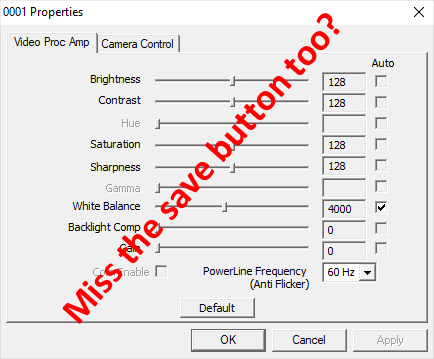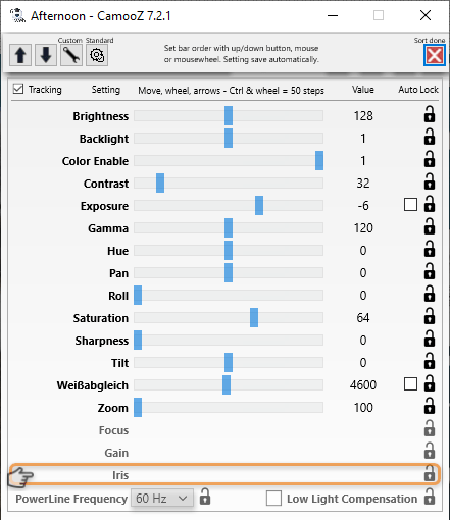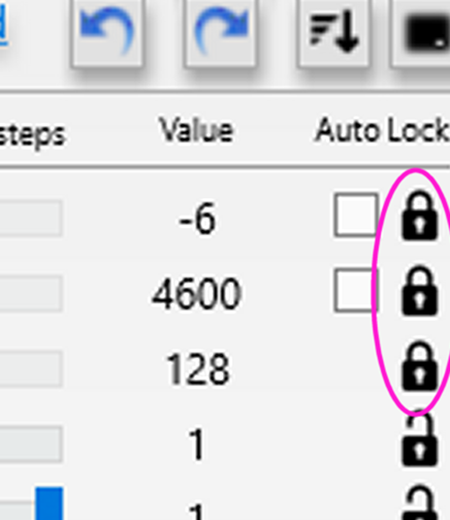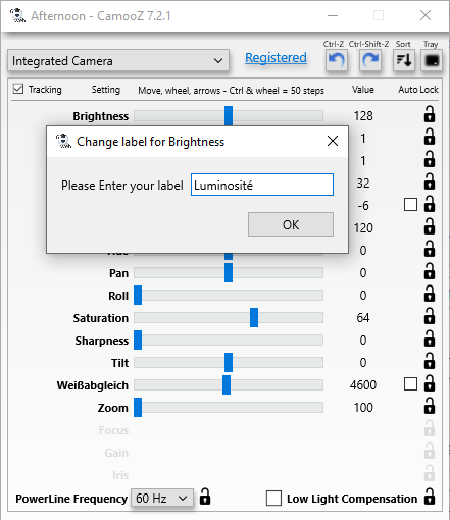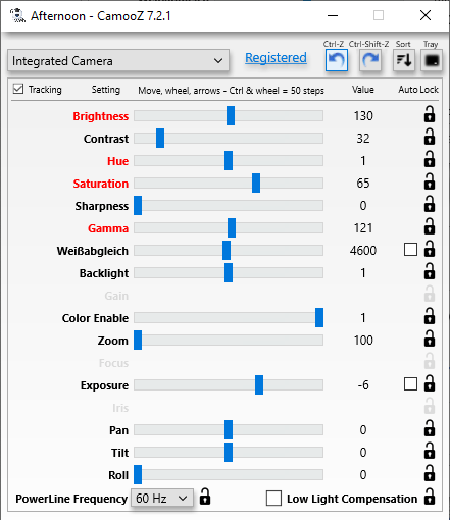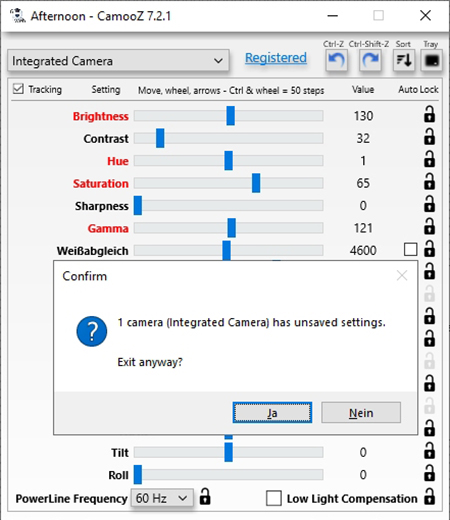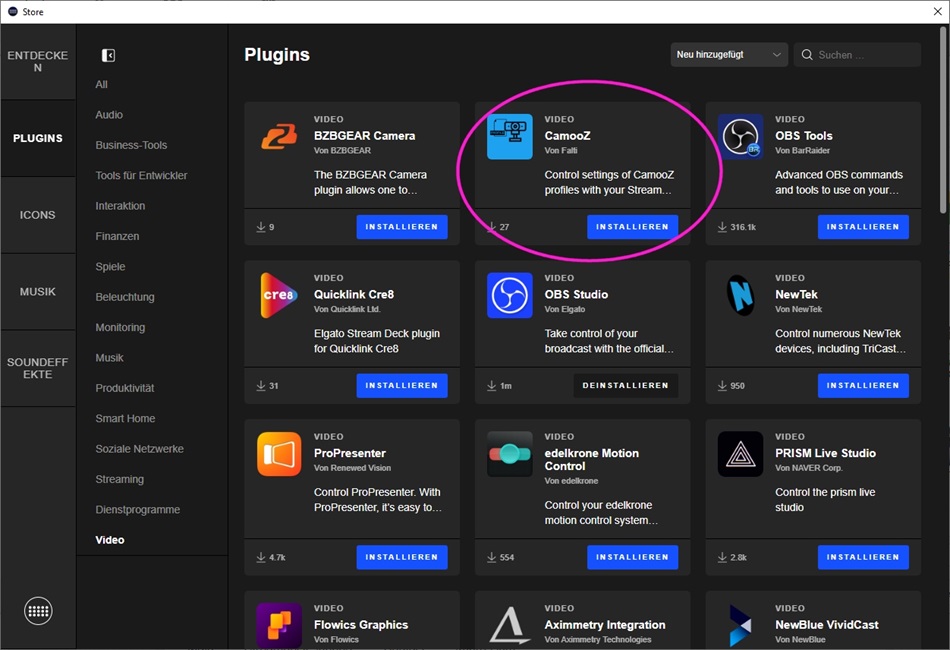CamooZ
Take Command of your Camera Settings
Save settings in profiles
Save your Profile
Restore from profiles
Elgato Stream deck integration
Perfect cam after reboot, fully automatic
HOW CAMOOZ MAKES YOUR LIFE A LOT EASIER
The issue
Tired of having to fiddle with camera settings over and over again?
Windows lacks a decent settings panel for webcams. It only provides a minimal rudimentary dialog that cannot even be opened directly – only through other programs like OBS.
Zoom, Teams & Co. do not even provide that.
The mini dialog will not save settings. So latest after a reboot your cameras are in an undefined state.
And there is obviously no way to save multiple setting profiles – for different setups, light conditions or scenes
HOW CAMOOZ MAKES YOUR LIFE A LOT EASIER
The Solution
With CamooZ you can fine tune your settings granularly – and save them in as many profiles as you like.
Loading such a profile brings your camera back to the exact laboriously adjusted state you saved previously – on the spot.
CamooZ works with any webcam. Which settings are supported depends on the camera’s driver. E.g. some support Focus and some don’t, some support Gain, and others don’t.
Even if the camera is active in OBS, Zoom or any other, you can change its settings and will see your webcam image change immediately and live in that app.
Other than that
- Elgato Stream Deck plugin
- Hotkeys to control profile toggling
- Sort sliders – keep important ones up
- Relabel sliders
- Lock sliders from accidental change.
- UNDO with Ctrl-Z.
- Command line parameter to load a profile instantly – e.g. camooz.exe -file:“c:\users\dauser\dadocuments\myprofile.ccs“
- Webserver (CamooZweb.exe) to control remote webcams
- URL commands (for webserver) to control cameras with e.g.
http://192.168.2.90:8081/set?cam=1,set?exposure=-5
experiences and descriptions
Pricing CammoZ
CamooZ
- The package consists of
- CamooZ Desktop app
- CammoZweb - Webserver
- Streamdeck Plugin (also available in the Elgato store)
- You can download and use CamooZ, and see if it helps you too. It's fully functional except saving and restoring profiles. For full functionality purchase a license key directly in the CamooZ app - via Paypal. Entering the license key in CamooZ will make it a full version. no re-install needed.
How to install - CamooZ
Download the zip-file by clicking the button on the top right
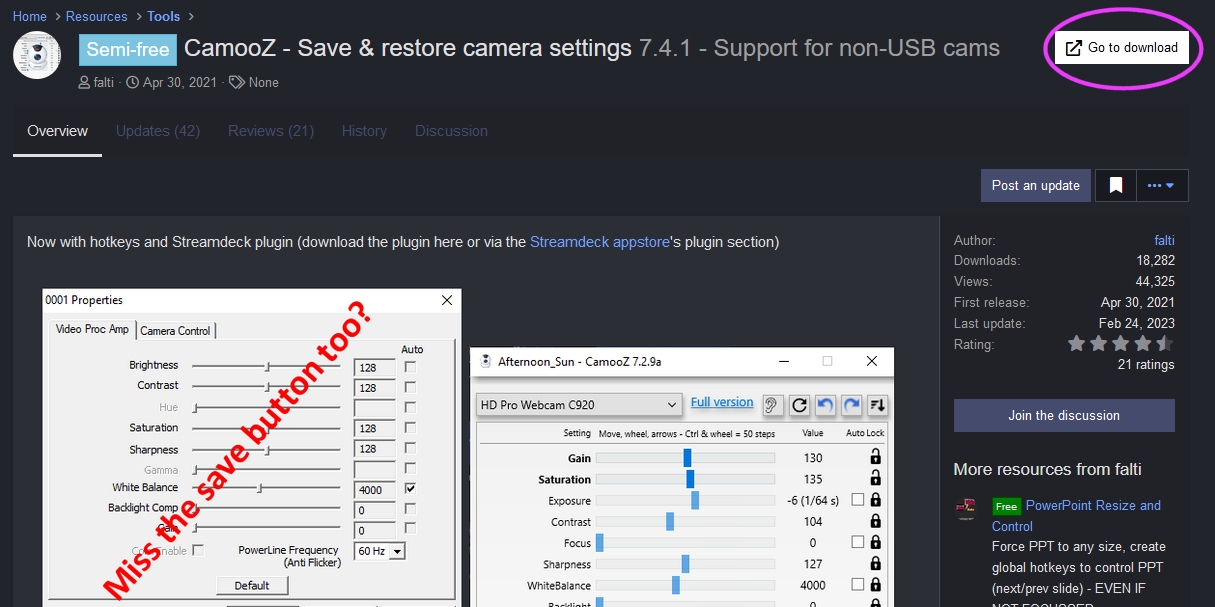
1. Download the zip-file by clicking the button on the top right. Open the zip-file (usually to be found in your download folder) with a double-click.
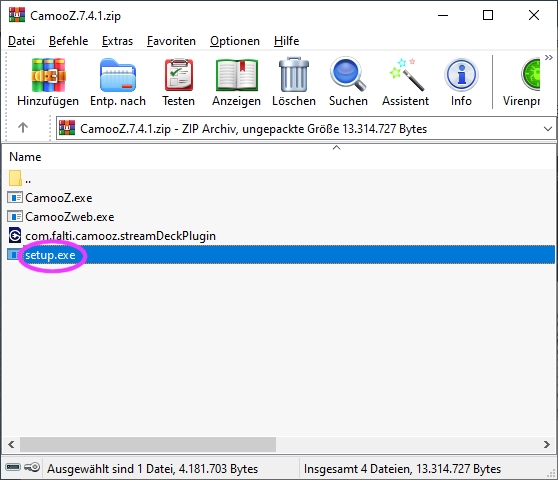
2. For a full Windows install: run setup.ex
To use the portable version: copy camooz.exe to a folder of your choosing, double-click CamooZ.exe and start working

3. The test version is fully functional except saving and restoring in / from profiles. With purchasing a license code you can turn CamooZ into a full version – no further installation is required. To purchase the full version, just click „Buy full version“ and follow the instructions.
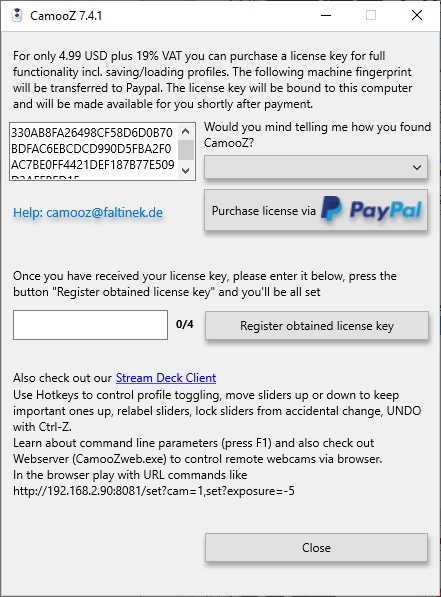
4. A license for CamooZ is bound to your PC. Of course it would be possible to create a licensing system where licenses are bound to a named user instead. The issue is, that a license server is pretty costly and I could no longer offer CamooZ for a price as low as USD 4.99 plus tax.
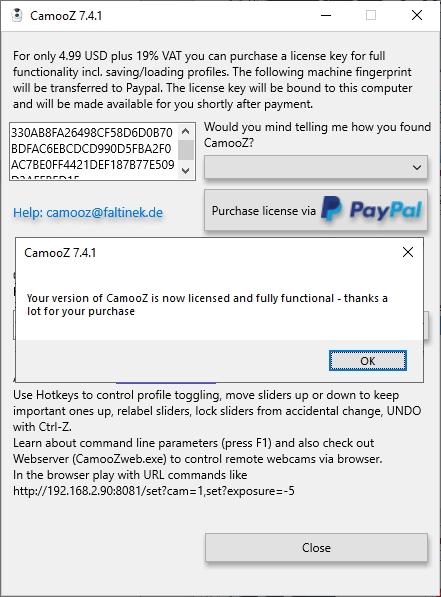
5. If you purchased a license via PayPal but have not gotten a license key, please check your spam folder. If there is no mail in your spam folder, I’d appreciate if you please send an email to camooz@faltinek.de (before you open a case with Paypal 😉
CamooZ - Take Command of your Camera Settings
Look and Feel
Toggle camera profiles with your Elgato Streamdeck
A streamdeck plugin is included in the downloadable package – and it’s also available in Elgato’s appstore
Frequently
Asked Questions
You can customize the color, shadow, style, text, title, etc of your accordion on your WordPress website using accordion widget from Elementskit addons for Elementor.
By selecting the individual trackbar and then either move the blue rectangle by mouse or use arrow keys on your keyboard – alternatively you can just move your mouse over the trackbar and use the mouse wheel.
CamooZ will check each camera and only show trackbars for the features the camera supports. In this example you’ll see that the Elgato Facecam supports Exposure, Brightness, Contrast, Saturation, Sharpness, White Balance and Zoom, but e.g. not Gain, Hue, Gamma, Focus, Iris etc.
When you change settings and they differ from the currently loaded profile, the label will turn red. When you save the settings, all labels will be black again. If you leave CamooZ without saving, there will be a warning like this:
By using Ctrl-Z (UNDO) and Ctrl-Shift-Z (REDO) – or clicking the associated buttons.
By entering a new name in the lower right and clicking the save as button on the right. After saving the new profile will be automatically listed and shown as active in the drop-down list on the left.
There are several ways of doing that: you can always manually choose a profile form the drop-down list on the lower left – and it will be loaded immediately.